Lone Star Revolver with a NUM Controller
PypeServer for the Lone Star Revolver with a NUM Controller
This document covers topics specific to PypeServer output for Lone Star Revolvers with chucks, running NUM controllers.
Topics in this document:
PypeServer settings for creating NC Code (.xpi files) for the machine
NC file monitoring for PypeServer part cut status
Various methods for nesting in the pipe dead-zone
This document does not cover operating the machine controller UI that is provided by NUM.
Other recommended documents:
Getting Started with PypeServer (document) covers setup and use of the system for users and IT.*
NC File Management and Sync (video)*
Documentation provided by Lone Star or NUM covering:
The .xpi numerical control language
NUM machine application (HMI) use
Machine operation
Using the FX Simulation application which can both simulate running an .xpi file, and can show the machine running live.
*This training content can be found in the PypeServer Training app or in the PypeServer Enterprise applications "Training" tab
Table of Contents
2 Numerical Control File Output as .xpi files 3
2.1 Sending a .xpi Cut a Program to the Machine 3
3 PypeServer Machine Settings for Creating .xpi Files 5
3.2 "Machine Zero to End of Pipe" for Using Pipe Far End 6
3.3 Folder or IP Address = <Shared folder> (where the NC files are sent) 6
3.4 NC (.xpi) PypeServer Part Status Synchronization 7
3.5 Add Date Time to NC File Names 8
3.6 Pause After Pieces Shorter Than <machine units> 9
3.7 Return to Start After Final Cut and Pause Before Returning to Start 9
3.8 Stagger Straight Cut Start Rotation Dist = <distance> 10
3.10 Is Metric = <checkbox> 11
4 Last Cut on End of Pipe "Use Far Pipe End" 11
5.2 Max Bevel Angle U and Max Bevel Angle V 15
5.4 Cut Height and supporting Settings 16
5.5 Dynamic Torch Height Control 16
5.6 Height Sensing Settings 16
5.7 Lock Pipe Rotation On Holes 16
5.8 Torch Start Dwell Secs (seconds) 17
Machine Type
This document covers settings for machines with the following characteristics:
NUM controller
NUM Flexium HMI and NUM Flexium 3D simulation tool
A chuck for holding and rotating the pipe
A single axis (tilting) or two axis (full) beveling head
Numerical Control File Output as .xpi files
For machines with a NUM controller, PypeServer outputs .xpi files that are g-code to be run by both the machine and the simulator.
Sending a .xpi Cut a Program to the Machine
Per the diagram below, PypeServer writes .xpi files to a folder location that the machine can also access. In PypeServer application this location is set in machine settings. See the Folder or IP Address section for more information.
The folder location can be a shared file on the PypeServer computer, the Lone Star machine, or anywhere that both computer and machine can access read/write. This is commonly set up by your IT department or anyone with rights to create a network folder share.
The diagram shows the overall topology of PypeServer products. The area in the red rectangle shows where PypeServer writes .xpi files out to a shared folder. These .xpi files are then loaded by the machine controller app (the NUM HMI). In this example the folder is on the actual Machine computer.
PypeServer Machine Settings for Creating .xpi Files
This section covers the settings in PypeServer that affect machine behavior via .xpi program files. The settings NOT highlighted are either set by PypeServer, or adjusted as needed per customer support. This dialog is opened through Settings ?? Machine Settings tab.
If you have multiple machines on the same server, you'll need to be sure to select the correct machine. If you are at the PypeServer machine kiosk where the server is running, you will have rights to modify some of these settings. For some settings, or when on a remote computer (not at the machine), you will need to enter the Admin password, which by default is "Admin". This password can be changed per request.
Cutting Dead Zone
This is the distance that you do not want the machine to cut at the far, final end of the pipe. Considerations for a dead zone how close the chuck can safely get to the chucked end of the pipe. This is determined with the torch tilted toward the chuck to be sure that a cut will not hit the chuck.
It is also possible to use the far end of the pipe as the final endcut of a part, thereby using the entire pipe. When using the far end of the pipe as the end of a part you STILL should have a dead-zone so that no cuts are placed in the dead-zone. Please see the section Last Cut on End of Pipe for more information.
"Machine Zero to End of Pipe" for Using Pipe Far End
Please see the section Last Cut on End of Pipe for more information.
Folder or IP Address = <Shared folder> (where the NC files are sent)
This is the location that the .xpi files are written to. This can be any folder that the machine can locate and load .xpi programs from. Note that if you load files from a PypeServer remote seat, you will need to use a share name that resolves to the same folder for any computer that is running PypeServer and outputting .xpi files. For example a network share like \\LoneStarMachine\PypeServerFiles or \\PypeServer\MachineOutput, or a share on each computer that is mapped to the same drive letter for all PypeServer computers that write output.
Note that if you use network drive mappings (such as z:\), and then change the drive letter, then the cut status synchronization system will not work for previous files in process.
See also Sending a .xpi Cut a Program to the Machine and NC (.xpi) PypeServer Part Status Synchronization.
NC (.xpi) PypeServer Part Status Synchronization
This section discusses how PypeServer can monitor .xpi files to maintain the status of scheduled parts. Scheduled Part status can be:
Not Nested
Nested
On Machine
Cut
Scrapped
This synchronization behavior is summarized in the following diagram:
For more information, please see the PypeServer training video "NC File Management and Sync".
There are three parameters involved in this process:
Data Reporting Mode
Computer Watching Files
NC File Timer Interval Seconds
Data Reporting Mode = SystemWatchesFiles : With this setting, PypeServer will monitor the "Folder or IP Address" folder, such that
When files are deleted, the Scheduled Parts' status are changed from "On Machine" to "Cut".
When files are move to the subfolder "Return To PypeServer Nested", the Scheduled Parts' status are changed from "On Machine" to "Nested"
When a user in PypeServer changes a pipe nesting that is currently "On Machine" back to nested, the NC (.xpi) file will be deleted. This is done so that operators do not cut parts that are not ready to be cut.
Data Reporting Mode = None (Manual)
With no data reporting (file tracking), users will need to manage the status of pipes after they are cut.
If this mode is selected, then the user can (should) maintain Scheduled Part cut status in PypeServer by selecting one or more pipes and selecting the Change Status button as shown here:
Note that this extra work is performed automatically when Data Reporting Mode = SystemWatchesFiles.
Other Data Reporting Mode settings are not applicable for this machine
Computer Watching Files
This is the name of the computer that is watching files in the NC folder location (Folder or IP Address) for changes to the file's existence. This is typically the name of the computer with the PypeServer SQL server that is typically near the machine. By default this computer name is PYPESERVER.
NC File Timer Interval Seconds = <minutes>
When you use this synchronization feature, you can set how often the system checks the NC file folder for synchronization. This setting is in the System Properties Tab and is a global setting for all machines, shown here:
For more information, please see the training video "NC File Management and Sync".
Add Date Time to NC File Names
Set to true and the date will be appended to the file name. For example:
Add Date Time To NC File Names:
False: "Part 138.xpi"
True: "Part 138 Apr 18-24 2.35 PM.xpi"
Notes
Using this feature can result in duplicates if the operator makes changes to a part or pipe nesting and creates a new .xpi file.
This feature is not recommended when using "System Watches Files" part status synchronization, as multiple files for the same part become monitored.
Pause After Pieces Shorter Than <machine units>
Small parts, including the thin waste pieces between nested parts can fall into the wheel-bed or get tangled up with the pipe being cut. You can instruct the machine to pause when a piece or waste piece is shorter than a given length (in machine units). The machine will not pause when this setting = Zero.
Why make this longer than, say 4 inches? Parts or the remaining drop piece can also rock/tilt up or down if resting on only one wheel-set. For example if the distance between rollers is 24" and a 40" part was cut with the first cut being 23 inches away from a roller set, then the part would rock on the wheel set and the end just cut would lift up into the torch, probably causing a fault.
If this rocking is a concern, then set the Pause After Pieces Shorter Than to 2 times the distance between wheelsets. The rocking may still occur, but the machine will stop after the cut for you to check that everything is OK.
Return to Start After Final Cut and Pause Before Returning to Start
With "Return to Start After Final Cut" = true, instructions will be added in the .xpi file to return the machine to its original X location after the program is finished.
Set "Pause Before Returning to Start" = true if you want the machine to pause before returning to the start after the final cut.
Stagger Straight Cut Start Rotation Dist = <distance>
When straight cuts are nested together without any rotation between starts and finish, the leadins and leadouts can overlap and cause the torch to burn incorrectly (gap sideways), or fault as the leadin cut hits the previous cut's leadin and leadout gaps. This setting instructs PypeServer nesting to rotate the next part by a distance (around the pipe) so as to avoid this intersection. Shown below is a 4.5" pipe with StaggerStraightCutStartRotationDist = 1 inch.
Other Machine Settings
LeadIn/Out Settings
These settings are seldom changed. These are only limits. The actual leadin settings are made in the Torch settings, but they must fall within these limits.
For more information, please see the document "Torch End of Cut Leadout and Tuning" in the PypeServer training system.
Leadin Min Distance = <distance>
This is the minimum distance allowed for a leadin in PypeServer.
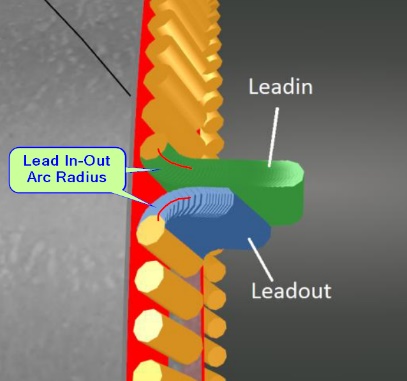 Lead In-Out Arc Radius = <distance>
Lead In-Out Arc Radius = <distance>
This is the radius of the turn made by the leadin. Note that this is not the overall length of the leadin. Having this as a small radius decreases the range of gouging, but the tradeoff is that if it's too tight, the machine may fault, have difficulty making turn smoothly, or the pipe may slip in the chuck.
Leadin Steps = <integer number>
This is the number of steps PypeServer creates for the leadin. This adjustment is not typically made by the user.
Is Metric = <checkbox>
If you set this to Metric, all your machine and torch settings will be interpreted as metric. You can still create and cut parts and nestings designed in standard (Imperial) units. Note that you do not need to set this to Metric just because your machine runs in metric. This is only a convenience to allow users to work in familiar units.
Last Cut on End of Pipe "Use Far Pipe End"
PypeServer can cut single parts and also nest parts to use the far end of the pipe as the final (straight) cut of the last part. This allows PypeServer to nest through the Dead-Zone to the end of the pipe in the chuck, but not make any actual cuts in that Dead-Zone. To use this feature:
One-Time Setup to set the Machine Cutting Dead Zone. Use this tool:
NOTE that most LoneStar Revolvers have the machine zero at the far end of the gantry-away from the chuck. There is no problem with this. The Machine Zero to Pipe End is just a large number.
To nest in the dead-zone and use the far end of the pipe, for each pipe:
Check the "Use Pipe Far End" on the Pipe. Checking this will change the Dead-Zone indicator to green and PypeServer will nest parts into that zone.
By default, PypeServer will not nest cuts in the dead-zone, but it's still good practice to make sure no cuts are in that zone. Note that you can allow cuts in the dead-zone by checking "Allow Cuts in the Dead Zone". These dead-zone cuts will be added to the program but the machine will pause before making these cuts.
Here's one example of nesting with the Use Far Pipe End checked:
Note: You can also set these as default settings for new pipes in the Nesting Settings dialog:
Note: when not using the far pipe end ("Use Far Pipe End" unchecked), then this dead-zone will show up in PypeServer as a yellow area on the end of the pipe and PypeServer will not nest into it. It will look like this:
Plasma Torch Settings
This section covers plasma torch settings that operators typically need to understand and adjust. The settings NOT highlighted are either common to other training content (such as Kerf and Leadin), are set by PypeServer, or are adjusted as needed per customer support. This dialog is opened through Settings ?? Machine Settings tab.
Some machine (torches) can also be set to etch mode. There is a separate "Torch" for etching.
Tools
Calculate Cutter Kerf
This tool will help you calculate the plasma kerf (cutter width) by cutting a sample part. It will also help you calculate torch beam divergence (see Beam Divergence in the Training docs). For straight cuts and thin-walled pipe, you do not need to change beam divergence. Beam Divergence should be set correctly if you are cutting steep bevels on thicker pipe.
Torch Controller
If you are using a torch controller, you can access the Torch Controller settings here. Torch Controller settings are covered in a separate document TBD.
Max Bevel Angle U and Max Bevel Angle V
These define the maximum bevel that the torch should make for a cut. This is not a machine limitation, but is the limitation imposed by the torch tip's ability to tilt and still cut well, without having to lift back too far away from the part. Numbers typically range from 40-50 degrees of tilt over from straight up and down.
Pause for Torch Change
Most torches cannot automatically change from Cut to Mark (Etch). Users can still create parts with both Plasma cuts and Etch marks, but will need the machine to pause when the torch needs to switch between cutting and etching. For both Plasma and Etch torches, check the Pause For Torch Change setting.
Note: For cutting parts with etching you can order all your etches first so that the machine only pauses once to change from etch back to cut mode. For cutting pipe nestings, you can also reorder cuts for the entire nesting so that etches all occur first. However if something goes wrong when cutting a part, you may have etches in the wrong places after recovering or restarting.
Both Plasma and Etch torches must be configured to Pause for Torch Change.
Note: The machine will not pause for torch change on the first cut. If your first "cut" is an etch, you will need to have your torch set up for etching.
Cut Height and supporting Settings
Settings:
Cut Height
Tip Edge Min Interference Distance
Torch Tip Base Diameter
Cut Height is the height the torch should maintain off the pipe. This is measured from the center of the hole of the torch to the pipe. This height is maintained when beveling unless height limits are reached.
When beveling, the edge/side of the torch tip will move closer to the pipe then the center of the torch tip. The "Tip Edge Min Interference Dist" setting defines the minimum height allowed for the edge of the tip.
To calculate the location of the tip edge, the system relies on the "Torch Tip Base Diameter" setting. When the bevel becomes steep enough that the torch tip will be less than the Tip Edge Min Interference Dist, the torch will shift up along the torch axis to maintain the required minimum height.
Things to consider when setting this minimum height includes the height of pipe seams, and if you are using voltage Height Sensing. Voltage Height Sensing can be unreliable when beveling. Increasing this minimum height may allow cuts without using voltage Height Sensing.
Dynamic Torch Height Control
When this is true, PypeServer will dynamically calculate torch heights when the torch is beveling-raising the torch height up the torch axis as the torch bevels steeply. This is effective for hole cutting to prevent the tip from dragging on the pipe. This is often used in place of arc voltage "Height Sensing".
Height Sensing Settings
Voltage Height Sensing can be used for both end cuts and holes. They are separate because it is often less effective for holes. It is needed for endcuts when cutting larger pipe that is not perfectly round. With Height Sensing, the torch can stay a proper distance away from the pipe as it cuts higher and lower sections.
Height Sensing For Endcuts and Height Sensing for Holes
Set either or both to true to use Voltage Height Sensing. For holes, Dynamic Torch Height Control often works better.
Height Sensing Delay Before Averaging (milliseconds)
This is the amount of time from the start of the cut until the machine begins gathering height sensing voltages. This is typically after pierce and near the end of leadin. This time is required for voltages to settle to consistent values.
Height Sensing Averaging Delay (milliseconds)
This is the time of cutting for the machine to average the voltage before actually using height sensing to set torch height. This timer starts after the Height Sensing Delay Before Averaging time expires.
Lock Pipe Rotation On Holes
Set Lock Pipe Rotation On Holes to true to prevent pipe rotation when cutting smaller holes. Cutting without rotating the pipe typically results in better cuts. The size of the hole that be cut this way is limited to how far the torch can travel down Z around the pipe. This height is set by the Machine Property "Max Z Drop Over The Pipe". Warning, this value is set to negative 1 inch and represents how far the torch beveling head can drop down (when steeply beveling) before it hits the pipe. Setting this to a larger negative number may cause the head to crash into the pipe.
Torch Start Dwell Secs (seconds)
Some torches detect when pierce has occurred. For those that don't, such as the PowerMax 125 or MaxPro 200 you will need to set this dwell time for the torch to achieve pierce after turning on. This field is typically overridden when using torch controls (if the torch control data provides this value).
Transfer Height
The height of the torch when moving before and after running the program.
Z pierce Height
The height of the torch when piercing. This is commonly greater than cut height.
Z Retract Height
The height for the torch to retract off the part between cuts.
Use Torch Control
Set "Use Torch Control" to true to use the torch control data. When using torch control, part designers and machine operators can select cut processes for Parts and Pipe Nestings. These process selections will be looked up when creating .xpi files to replace various cut and torch settings such as feedrate, kerf, cut height, pierce height, and torch start dwell. Using torch controls is covered in other documentation (TBD).
Related Articles
Lone Star Magnum with NUM Controller
Lone Star Magnum with NUM Controller PypeServer for the Lone Star Magnum with a NUM Controller This document covers topics specific to PypeServer output for Lone Star machines running NUM controllers. Topics in this document: PypeServer settings for ...Enterprise Training - Machine Operation
Make a single cut on the pipe Trim the pipe with a single Miter cut. Click a button when you need to make a single straight or miter endcut on the pipe. v2.16 13 Beam Divergence Beam Divergence defined and how to set What beam divergence is and how ...Enterprise v4.5 Change List
General New Features Parts Viewer New look and feel Front/Back/Isometric and Draft views Assembly Viewer - Parts tab 3D spool view of cut parts Printable Assembly Report with BOM Individual remote seat licenses are no longer required New training tab ...Enterprise v4.3 Change List
General New Features CodeMeter updates now run in unattended mode for organizations that manage their software deployments. Fixes Change release note links to point to documents on Support Site Unable to nest part on a new pipe from the Design Tab ...LoneStar Machines Running Mach3
LoneStar Machines Running Mach3 PypeServer for Lone Star Machines Using Mach3 Controllers Table of Contents 1 General overview of network layout 2 2 PypeServer Settings Overview 3 2.1 Basic Machine Settings 3 2.2 Machine Properties 8 2.3 Torch ...